6. Configuring UM Settings
After
you've configured the UM dial plan in Organization Configuration, you
need to assign the dial plan to the UM server role to enable it. In EMC
you can perform this task in Server Configuration-> Unified
Messaging in the UM server's properties, as shown in Figure 5.
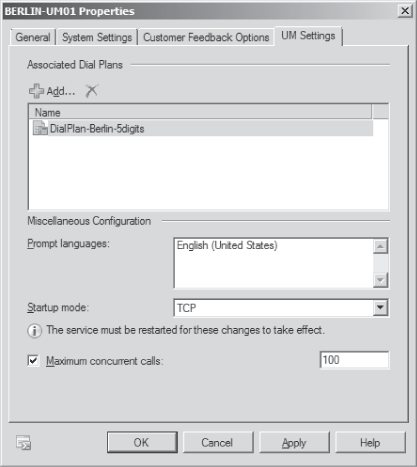
On the UM server level, you can configure the following settings:
Associated Dial Plans Assigned This setting defines which dial plans the UM server is serving.
Startup Mode
Defines the startup mode of the UM server—namely TCP, TLS, or Dual. If
your UM server does not have a certificate installed, you should not
switch to TLS or dual startup mode. Select TLS-enabled mandatory
encrypted communication using SIP over TLS.
Maximum Concurrent Calls
To prevent server overconsumption, you can configure the maximum amount
of concurrent calls this server can handle. The default is 100 calls;
the maximum is 200 calls.
7. Configuring Incoming Faxes
Exchange 2010 UM no
longer supports inbound fax transcripts as it was available in the core
product with Exchange 2007, but the UM server role retains fax
configuration properties and forwards fax calls to a partner fax
solution. This happens in the following way:
If a fax tone is detected, UM looks at the FaxServerURI configuration property on the UM mailbox policy objects to determine if a partner fax solution is installed (and if so, where).
If
a value is found for the property, UM will attempt to hand off the call
in progress to the partner fax solution. The partner fax solution will
establish a fax media session with the sender, create a fax message,
and send it to the UM-enabled user's mailbox.
Messages created by
partner fax solutions will look essentially the same as those created
by Exchange 2007 UM, and will appear as a fax when the user is
UM-enabled.
To have faxes
forwarded to your partner fax solution correctly, you need to make sure
that the partner fax server is configured and you need to configure UM
to make your fax partner solution available to UM. When you configure
the Exchange UM, make sure the following areas are configured correctly:
Verify that UM dial plan is configured to allow users to receive faxes. You can do this using the Set-UMDialPlan <UMDialPlan> -FaxEnabled $true cmdlet.
Configure the UM mailbox policy to forward faxes to the fax partner's server. You can do this using the Set-UMMailboxPolicy <UMMailboxPolicy> -AllowFax $true -FaxServerURI "sip:<faxserverFQDN>:5060;transport=tcp" cmdlet.
Make sure your UM-enabled mailbox can receive faxes.
To
enable fax messages to be sent to a UM server from the partner fax
server, you also need to create a Send connector that is configured
with the respective authentication that the partner fax solution
supports.
To find a suitable fax
partner solution that meets your requirements, you can get an overview
of available fax solutions by reading the Fax Advisor for Exchange 2010
available at http://technet.microsoft.com/en-us/library/ee364747.aspx.